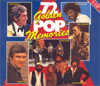| Introduction|
Import
a text file| Your
collection at a glance| Add/edit
your compilations manually|Add/edit
your albums manually| Add/edit your MP3 Collections | Add
CD data with Gracenote CDDB® Music Recognition Service| Quick
Search| User
Agreement |
|
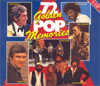
|
Add/edit your compilations manually
Choose Musicbox->Add compilation from the menu, or press F2 on your
keyboard. The compilation screen appears, where you can add your compilation's
data. If you want to update the data of a compilation, you can call this screen
by clicking the edit-button of 'Your
collection' at the compilation tab.

|
You can use the toolbar that provides you basic functionality. You can also use
a your keyboard to use these functions.
- ADD DISC:

(keyboard: Shift+Insert)
Often the jewel case of a CD contains more than 1 disc. This is
called a "box set". You can use this button to add a new disc to
your box set album. The tracks of each disc are presented on separate tabs.
- DELETE DISC:

(keyboard: Shift+End)
With this button you delete all the data of a disc permanently from your
CD collection. This operation cannot be undone.
-
SAVE DATA:

(keyboard: Ctrl+S)
With this button you save your CD data. Data are also saved automatically
in case you navigate to another disc.
-
INSERT TRACK:

(keyboard: Insert)
With this button you can add a track to your CD. Track data is inserted
below the current track.
-
DELETE TRACK:

(keyboard: End)
With this button you delete the current track.
-
FIRST TRACK:

(keyboard: Page Up)
With this button you navigate to the first track of the current disc.
-
LAST TRACK:

(keyboard: Page Down)
With this button you navigate to the last disc of the current disc.
-
NEXT FIELD:

(keyboard: TAB)
With this button you navigate to the next field.
-
PREVIOUS FIELD:

(keyboard: Shift+TAB)
With this button you navigate to the previous field.
-
NEXT TRACK:

(keyboard: Arrow down)
With this button you navigate to the next track.
-
PREVIOUS TRACK:

(keyboard: Arrow up)
With this button you navigate to the previous track.
With the keys ALT+number you can navigate to a particular disc betreffende.
For instance, in the screen depicted above pressing the keys ALT and 5
simultaneously will lead you to the data of disc number 5. Use the escape
button to quit without saving data.
|
|

|

|

|

|

|

|

|

|

|

|

|

|

|

|

|

|

|

|

|